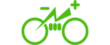The touchscreen is a central component of Tesla’s infotainment system, providing drivers and passengers access to various features and settings. However, like any electronic device, it can sometimes encounter issues and become unresponsive or frozen. In such cases, performing a reset can often resolve the problem and restore functionality to the screen.
In this article, we will guide you through how to reset Tesla screen of different Tesla models, including Model 3, Model S, Model X, and Model Y. Whether you’re dealing with a frozen screen or experiencing other screen-related issues, the following steps will help you troubleshoot and get your Tesla screen back to normal.
Resetting
Tesla Model 3 Screen
If you’re facing screen issues with your Tesla Model 3, read on to know how to reset tesla model 3 screen:
- Tap the Tesla “T” logo at the touchscreen’s top center.
- Tap “Controls” from the menu that appears.
- Scroll down and tap “Safety & Security.”
- Locate and tap “Power Off.”
- Confirm the action by tapping “Power Off” again.
- Wait for the touchscreen to turn off completely.
- Once off, press the brake pedal to power the vehicle back on.
The screen should restart, indicating a successful reset.
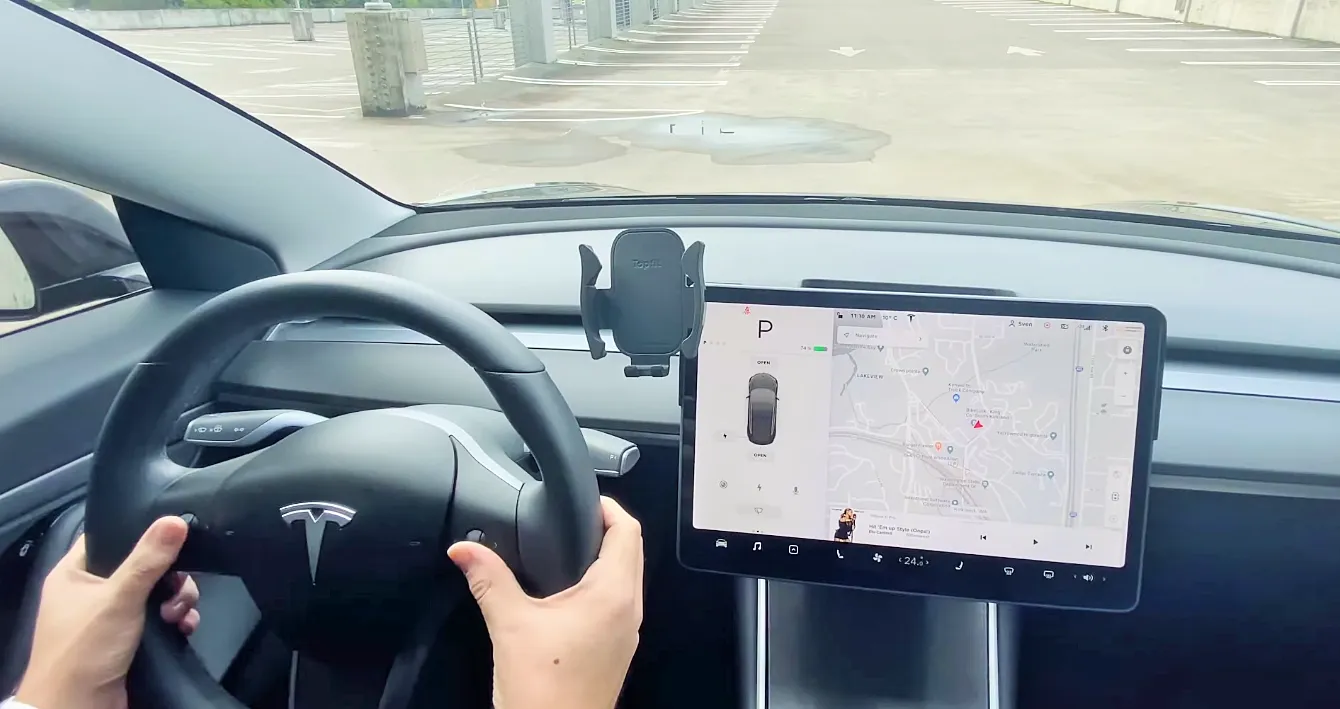
Related Article: How Much is a Tesla Battery? Replacement Cost of Model 3, X, & Y
Resetting
Tesla Model Y Screen
To learn how to reset Tesla screen model Y, follow these steps:
- Identify the scroll wheels on the left and right side of the steering wheel.
- Press and hold both scroll wheels simultaneously.
- Release the scroll wheels after the Tesla logo appears.
- The screen will go blank briefly and then restart, indicating a successful reset.
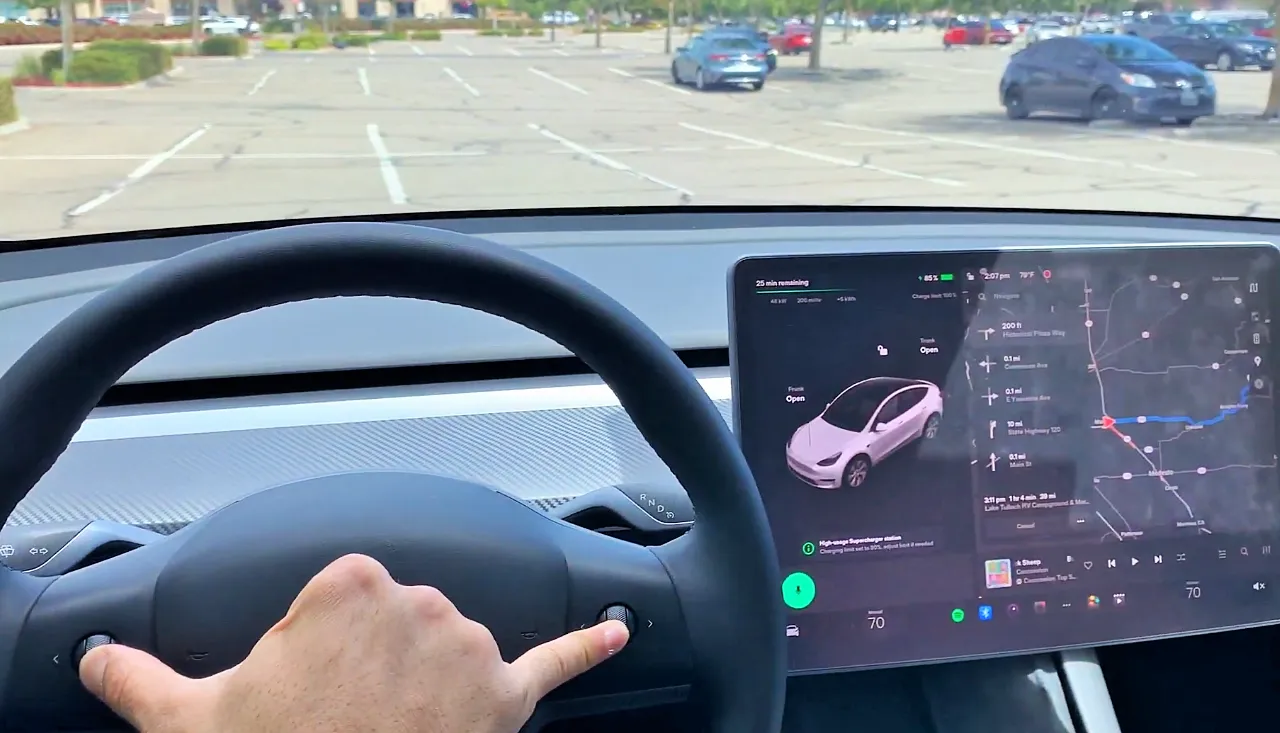
Resetting
Tesla Model X Screen
If you need to know how to reset Tesla screen Model X, follow these simple instructions:
- Locate the scroll wheels on the left and right sides of the steering wheel.
- Hold down both scroll wheels at the same time.
- Release the scroll wheels after the Tesla logo appears.
- The screen will go dark briefly and then restart, indicating a successful reset.

Resetting
Tesla Model S Screen
Before proceeding with the reset process, ensure your Tesla Model S is safe and stationary. Now, here’s how to reset Tesla screen Model S:
- Locate the two scroll wheels on the left and right sides of the steering wheel.
- Press and hold both scroll wheels simultaneously.
- Continue holding until the Tesla logo displays on the screen.
- Release the scroll wheels after the Tesla logo appears.
- The screen will momentarily go black and restart, indicating a successful reset.

Troubleshooting
Frozen Tesla Screen
If your Tesla screen becomes frozen, and you don’t know how do you reset a frozen Tesla screen? Try the following troubleshooting steps:
Performing a Soft Reset:
- Press and hold both scroll wheels on the steering wheel simultaneously.
- Keep holding until the Tesla logo appears.
But how to reset Tesla screen while driving?Performing a soft reset should be more than enough to reset the Tesla screen while driving.
Power Cycling the Vehicle:
- Put your Tesla vehicle in park.
- Tap the brake pedal to power off the vehicle.
- Wait a few minutes, then press the brake pedal to restart the vehicle.
You may customize the Tesla screen by going to the Display settings. To change the look, go to Touch Controls > Display and select Dark or Light mode based on your preferences.
If the Tesla screen stops working, it can impact access to controls, media, and navigation, making it difficult to operate the vehicle and access its features.
Push and hold both steering wheel scroll wheels to soft reset a Tesla Model X until the touch screen shuts off and the Tesla logo displays on display.
Diagnosing and resetting the screen can ensure a smooth and uninterrupted experience with your Tesla’s infotainment system. If you still have problems or need further help, please consult the official Tesla documentation, or contact Tesla Support.